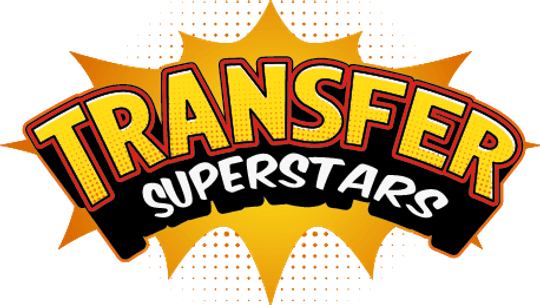Achieve REPRESENT-Level Design for Your Brand Name Shirts
Designing brand name shirts that capture the essence of popular streetwear brands like Represent can elevate your fashion game to new heights. Represent, a renowned UK streetwear brand, is celebrated for its unique aesthetic, which combines muted yet vibrant colors and graphics that exude a vintage feel. This guide will walk you through creating a design inspired by Represent's style, using tools and techniques that will help you achieve that coveted look.

Table of Contents
- Getting Started: Sourcing and Preparing Your Design
- Creating the Vintage Look
- Adding Dynamic Elements: The Starburst Effect
- Enhancing the Design with Color and Text
- Final Touches: Adding Assets and Creating a Vintage Finish
- Bringing It All Together
Getting Started: Sourcing and Preparing Your Design
To begin your design journey, you need to source an image that will serve as your main graphic. For this tutorial, we used an image of a Doberman sourced from Midjourney. You can explore various images on the platform and download them for inspiration. Once you have your image, it's time to dive into Photoshop to start crafting your masterpiece.
- Import Your Image: Drag your chosen image into Photoshop to create a new file.
- Select the Subject: Use the Magic Wand tool to select the subject quickly. Then, use the Lasso Polygonal tool to refine your selection by adding necessary points.
- Copy and Paste: Unlock the layer, copy your selection (Command C), and paste it into a new layer (Command V). Hide the original layer to focus on your selection.
Creating the Vintage Look
Represent's designs are known for their muted yet vibrant look. To achieve this, you'll use Photoshop's Camera Raw Filter.
- Apply a Preset: With your selection active, go to Filter > Camera Raw Filter. Click the preset icon and choose a preset that suits your design. For this tutorial, we chose "Red Lift Mat."
- Adjust Colors: Feel free to tweak the colors to your liking, ensuring they align with the vintage aesthetic you aim for.
Adding Dynamic Elements: The Starburst Effect
Adding a starburst effect can give your design an eye-catching dynamic element. Here's how to do it:
- Use a Pre-made Starburst File: Drag the starburst file into Photoshop and apply it to your design.
- Add Noise and Threshold: Go to Filter > Add Noise, then adjust the threshold to highlight the starburst's outer circle. Merge the layers (Option Command E) and repeat for different layers to create depth.
- Arrange and Adjust: Position the starburst layers appropriately, ensuring the core layer is on top.
Enhancing the Design with Color and Text
Now comes the fun part—adding colors and text to bring your design to life.
- Color Overlay: For each starburst layer, apply a color overlay. Start with a dark red for the outer layer and use lighter shades for inner layers to create a burst effect.
- Add Text: Type your desired text, such as "Eden Herd," using a font that complements your design. Adjust the text's color and size, and use the Warp Text tool to add an arc effect.
Final Touches: Adding Assets and Creating a Vintage Finish
To complete your design, consider adding additional assets and applying finishing touches.
- Incorporate Additional Elements: Add assets like thunder graphics between layers to enhance the design's complexity. Arrange these elements to suit your aesthetic preference.
- Create a Vintage Look: Use an eraser tool with a grunge brush to erase parts of the design, giving it a worn, vintage appearance.
Bringing It All Together
Once you're satisfied with your design, it's time to finalize and prepare it for printing.
- Group and Align Layers: Organize your layers by grouping them, ensuring all elements are aligned centrally.
- Merge and Save: Merge all layers except the background into a group named "Editable" for easy future edits. Save your design, and it's ready for printing.
By following these steps, you can achieve a design that mirrors the unique aesthetic of Represent, infusing your brand name shirts with a trendy, vintage vibe. Let your creativity shine, and experiment with different colors, graphics, and effects to make your designs stand out. Happy designing!
For more information about DTF printing techniques, visit our blog where we cover the proper steps in detail.
You'll also find a comprehensive guide on how to properly use a Heat Press, including the correct way to Heat Press DTF transfers.
Additionally, we help you understand the difference between various Peel techniques, so you can choose the best one for your needs. Discover more about these Peel methods and their advantages on our blog.